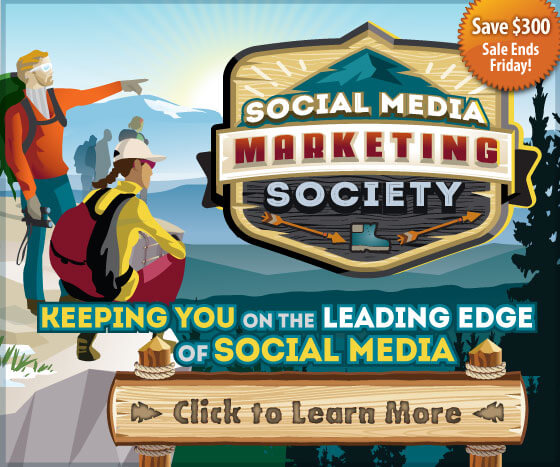How to Use Facebook Messenger for Business
The following article I found on Social Media Examiner was to great not to share and that’s exactly what I’m doing.
Read the rest of the article below.
ENJOY!
Do your customers use Facebook Messenger?
Wondering how you can help people find you on Messenger?
Recent updates make it easier for businesses to communicate with customers via Messenger’s private, one-to-one messages.
In this post you’ll discover how to connect and engage with customers using Facebook Messenger.
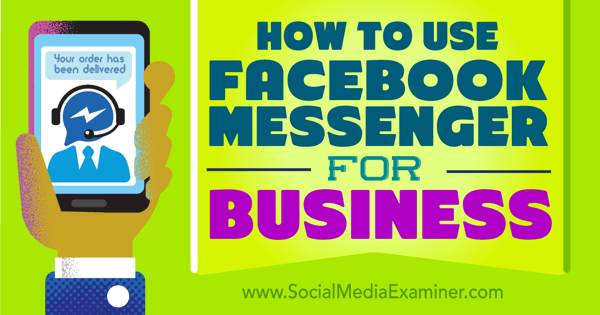
Discover how to use Facebook Messenger for business.
Note that all app screenshots used in this article are from the iPhone version of the Facebook and Messenger apps.
#1: Share Messenger Codes
One way people can connect with your business is through the new Messenger Codes. These are codes that people can scan with theirMessenger app to initiate a private message with your business.
To get the messenger code for your Facebook page, go to your Facebook page’s message inbox. There you’ll find an icon for your messenger code at the bottom near the toggle for your away message. If it’s your first time in Messenger, you may also get a notification pointing to it.

Find your Facebook page messenger code in your message inbox.
When you click on the icon, a screen appears that displays a messenger code, the option to download it, and a quick demo of how it works.
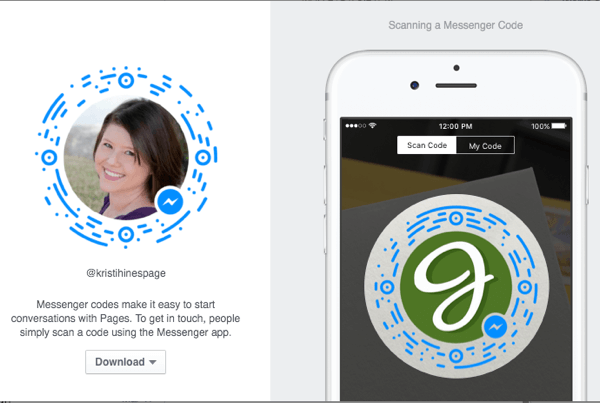
See your page’s messenger code.
When you click the Download drop-down, you have the option todownload the messenger code in three sizes, depending on where you plan to place it.
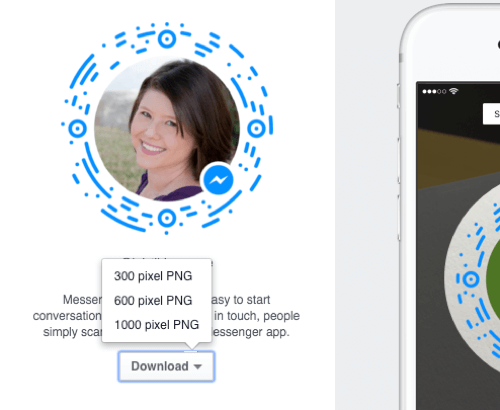
Download your messenger code.
The messenger code image itself is a transparent PNG file that looks like this.

Example of a page’s messenger code.
To alert fans that they can scan the code and message you anytime, you can share your messenger code on your page in posts.
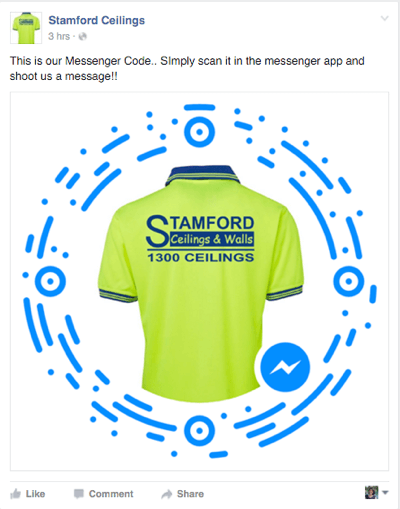
Example of a page sharing their messenger code.
If people are on your Facebook page, they can use your Message button whether they’re viewing from the Facebook app or from their desktop browser.
The real beauty of messenger codes is that they can be used offline. Think business cards, store signage, brochures, product packaging, and so forth. You can effectively add your messenger code anywhere you would want your customers to have the option to connect with you via private message through Facebook.
When you share your messenger code online, be sure to encourage people to save your messenger code image to their photo library to scan it later. You’ll see why that’s important in the section below.
If you want to share the messenger code for your personal profile, you can go to your Messenger app and tap on Settings. There you’ll see your personal profile messenger code.
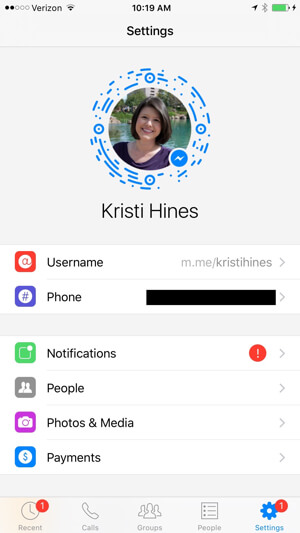
Where you can find your personal profile’s messenger code.
Tap on the code to get a larger version and click the share icon at the top right of the screen to save it to your photo library.
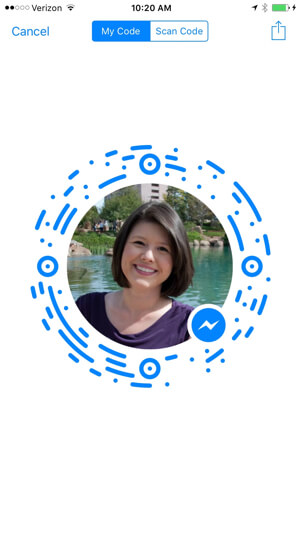
How to get your personal profile’s messenger code.
Here, you can share it to various social networks or save it to your photo library.
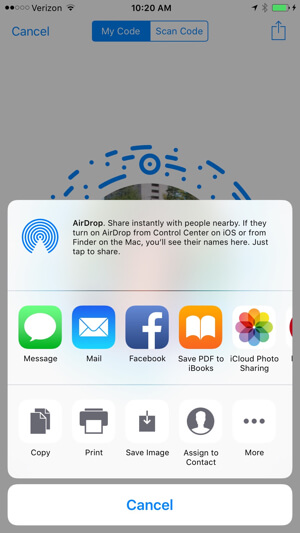
How to share or save your personal profile’s messenger code.
How Messenger Codes Work for Your Customers
Customers who have the Messenger app will go to the People tab. From there, they’ll have the option to scan a messenger code.
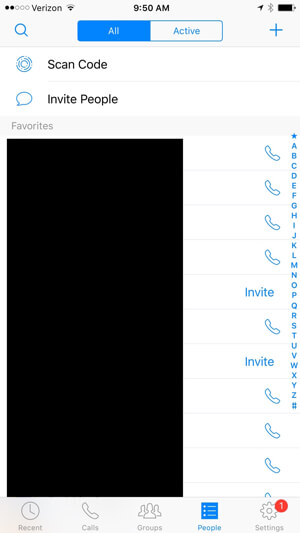
How to scan a messenger code.
By selecting Scan Code, they have the option to scan a new code or click on the icon at the bottom left to scan codes they’ve previously saved to their photo library.

Options for scanning a messenger code or finding one in your photo library.
This is why you should encourage people to either scan your code or save it to their phone so they have it handy when they want to send you a message.
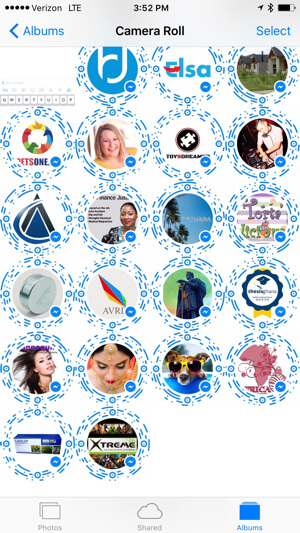
Browsing messenger codes in your photo library.
When they scan your messenger code, it takes them to a screen where they can send you a private message.
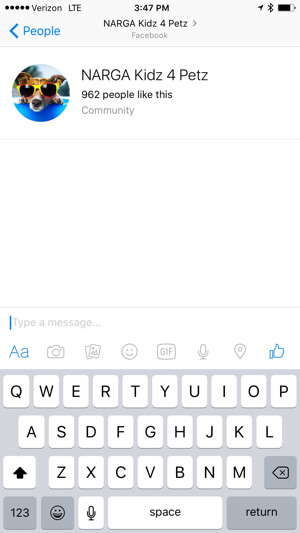
Your Messenger app screen after scanning a messenger code.
They can also tap on your profile photo to learn more about you and go directly to your Facebook page.
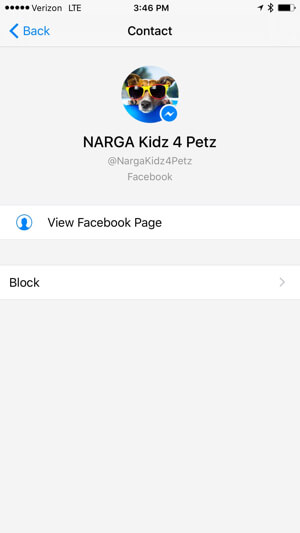
Viewing a page’s profile inside the Messenger app.
If you want to share your personal profile messenger code, you could use each sharing method above. Or if you’re connecting in person and you both have the Messenger app, one of you can scan the other person’s code directly from the app and connect instantly that way. Definitely a great alternative for when you run out of business cards at a conference!
#2: Promote Private Messaging Links
Facebook now provides both Facebook pages and profiles with a direct, sharable link that will let people initiate a private message when they click it. You can grab your page’s link by clicking on the drop-down from the Message button.
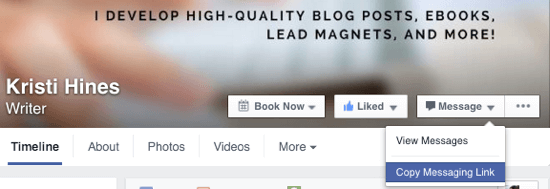
Copy your messaging link for your page.
This will copy an accompanying URL into your clipboard.

Confirmation that your messaging link is copied.
The URL will take anyone who clicks on it to the following screen.
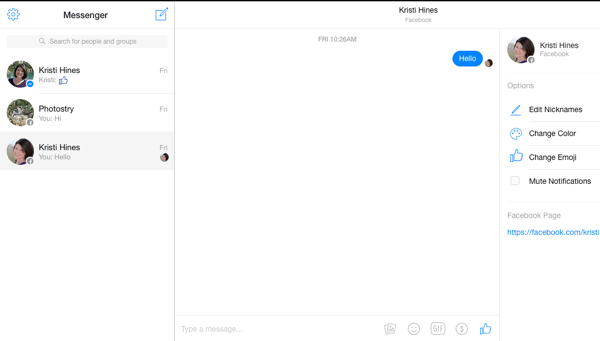
The Messenger.com screen on a desktop browser.
You can also get this same link for a page via the Facebook Pages app. Access the page and click on the three dots at the bottom right of the screen for the Page Settings.
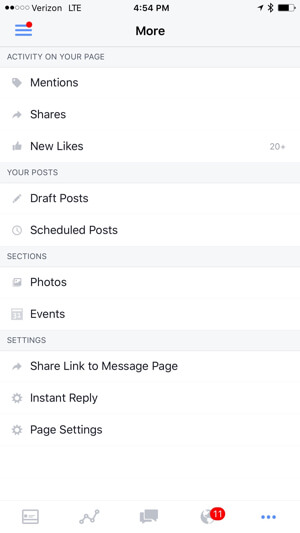
How to copy your messaging link in the Facebook Pages app.
When you click the Share Link to Message Page, it will give you the option to share it or copy it.
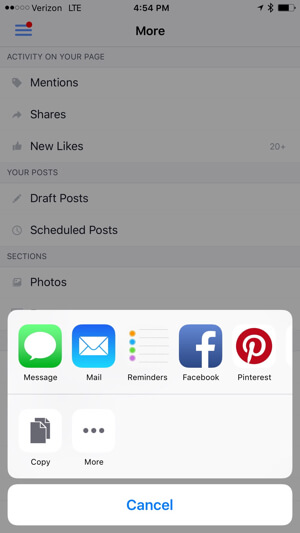
Sharing or saving the messaging link from the Facebook Pages app.
If someone were to click or paste the link into their browser…
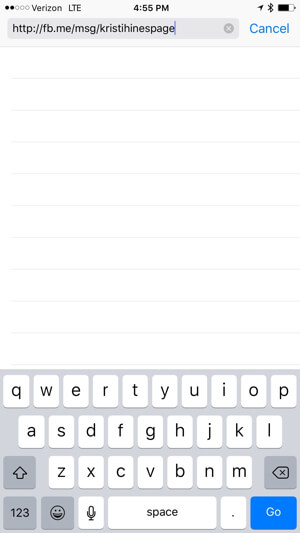
Pasting the messaging link from your page into a mobile browser.
…it provides the option to message your page in their browser or in the Messenger app.
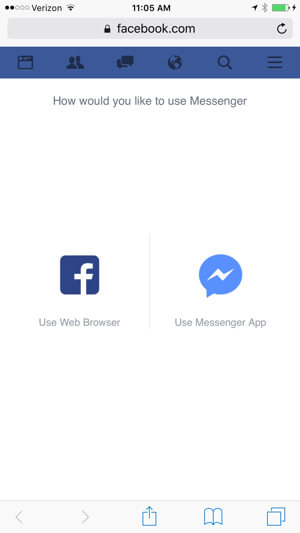
Options to message your page in the browser or Messenger app.
To find your personal Messenger URL, go to the Settings tab in the Messenger app.
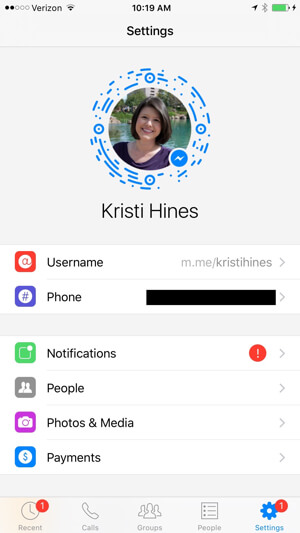
Where to find your personal profile’s messaging link.
One thing to note: you don’t really have to grab your URLs for private messages from either location. All you have to do is add your username (facebook.com/username) to the following URLs:
- fb.me/msg/username
- m.me/username
During random testing, the m.me/username URL didn’t always work correctly when typed into a mobile browser, such as Safari on an iPhone, for Facebook pages. The fb.me/msg/username seems to be more reliable for Facebook pages. Either works reliably on a desktop browser.
You can use these links both on- and offline to ensure that customers can communicate with you privately through your page’s messages.
#3: Auto-Reply With Messenger Greetings
Since Facebook page messaging is staged to get a lot more popular, you should set up some greetings for your new messengers. You now see the option to set a Messenger greeting in your page’s messaging settings.
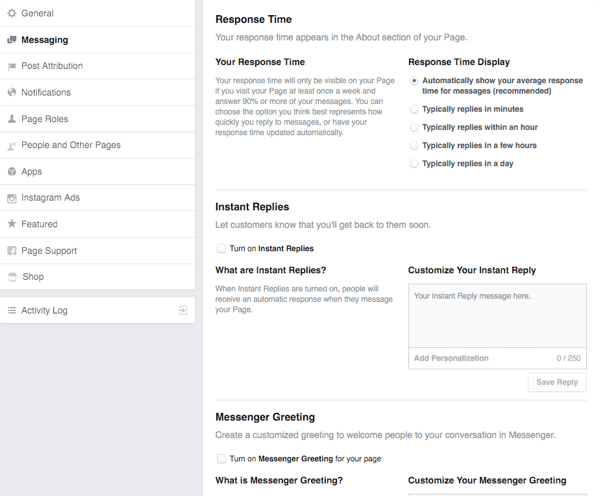
Facebook page’s Message settings.
Messenger greetings appear to people who are messaging your page for the first time. They differ from Instant Replies, which are sent to people after they’ve sent you a message.
In Business Manager
Inside Business Manager, Facebook page managers will find an option to Add Personalization (such as the first name of the person) to replies and greetings. This may be added to pages outside Business Manager later, but for now, pages outside Business Manager don’t have the Add Personalization option.
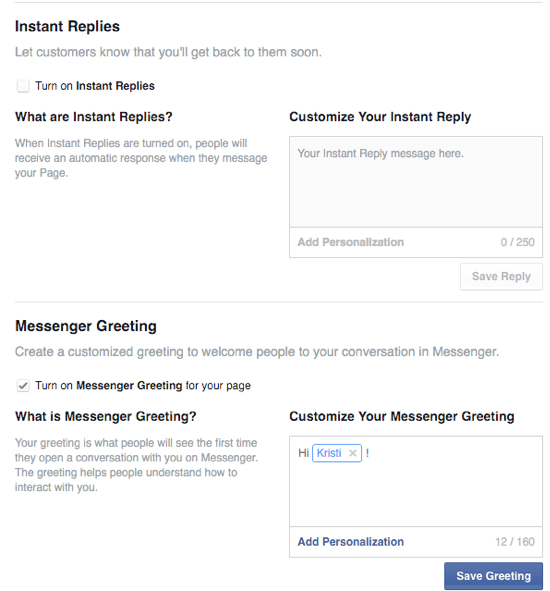
Personalization options for instant replies and Messenger greetings for pages in Business Manager.
Personalization can include the messenger’s first name and last name, along with the URL to your website. Customizing the Messenger greeting is a great way to let people know what types of messages to send to your page. In addition, you can let them know when to expect a response and from whom they can expect a response.
For certain businesses, personalization may be useful to let people know what information should NOT be sent via this channel, such as medical information, passwords, or other sensitive data.
#4: Locate Businesses by Username or Business Name
If your business currently allows people to send private messages to your Facebook page, then they’ll also be able to search for your business in the Messenger app. When they start a new message, they can search for your business using either your business name or your page’s username (@JaspersMarket).
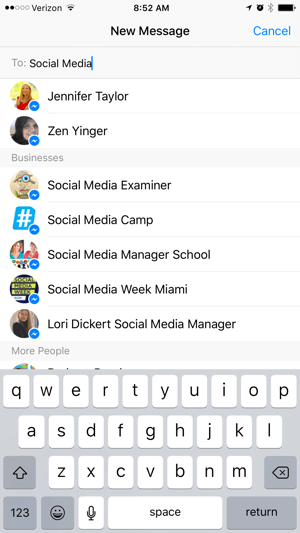
Search for businesses in the Messenger app.
Since usernames can be used to locate businesses in Messenger, they’re becoming more prominent on Facebook pages. You canshow your username below your page name in place of the category.
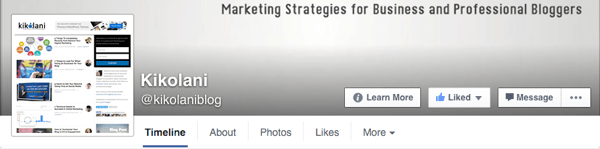
Username replacing the category on a page.
Your category will still remain visible and editable in the About tab of your page.
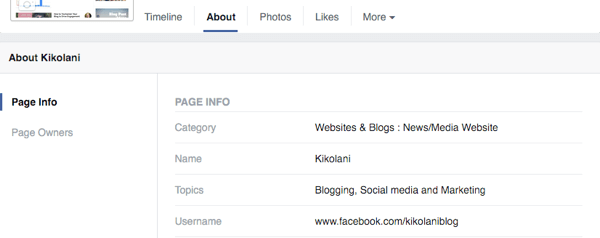
Where you can find and edit your page’s category information.
Get More Involved With Messenger for Your Business
If you want to get your customers even more involved with Messenger for your business, then you can sign up for the Businesses on Messenger program. It’s currently available to select businesses in the U.S.
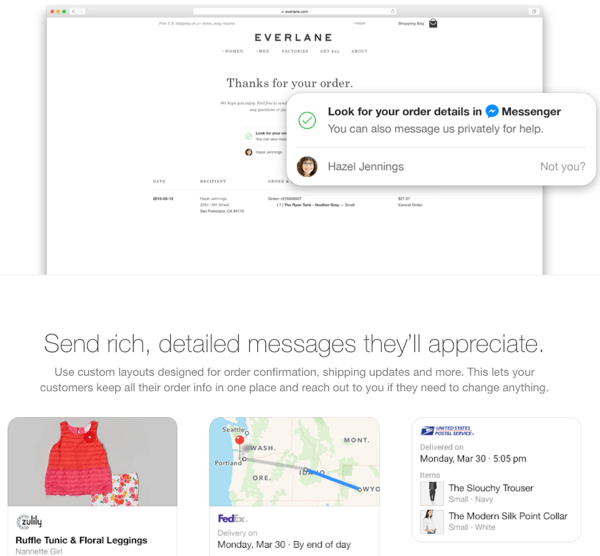
Example of Businesses on Messenger from the Facebook signup page.
Original Article on Social Media Examiner
One reason I decided to share this information is because we now have a product that is currently in Pre-Launch, Project Titan, and the you can potentially earn $5,000-$10,000 in 21 days using your SmartPhone.
CAN YOU DO THESE 5 THINGS?
If you said yes, then click here, sign the NDA (everyone has to sign since this is in pre-launch and private), watch the 3 videos, and see how easy it will be for you to get started making money with the product today.